After you’ve registered for ZooMonitor you should receive a Getting Started email within 7-10 days. In that email you’ll see your 12 digit license key, and an admin username and password. You’ll need that information to download and install ZooMonitor.
Download ZooMonitor
To download ZooMonitor, you’ll need to go to https://www.zoomonitor.org using the Chrome (v80 or greater) or Safari (iOS 11.3 or greater) web browsers.
- Using the Chrome or Safari web browsers, go to https://www.zoomonitor.org.
- Click Sign In from the menu at the top of the ZooMonitor homepage.
- Click Get the App
- Enter your 12 digit license key that was provided in the Getting Started email to download the app.
- (Note: This downloads the app to your browser’s cache. If you see a pop-up window asking you to authorize additional storage for your browser’s cache, click yes.)
- iOS Users Only – to use ZooMonitor, you should install the app to your home screen. To do this, click the Share icon in Safari and select Add to Home Screen.
Log Into Your Admin Area
After you’ve downloaded the app to your device, you’ll need to sign in to your Admin area to start adding users and creating studies. After you've installed the app, click the Log Into Admin button and enter the Admin username and password.