Configuring Admin
When getting started in ZooMonitor, there are a few variables you need to add to your ZooMonitor configuration to start creating projects. These settings are specific to your institution and not viewable by others. To get started, you will need to:
- 1. Add Admin Users
- 2. Add Observers
- 3. Add Species
- 4. Add Animals

You can configure ZooMonitor by selecting these options on the Admin Dashboard or through the navigation menu.
Add Admin Users
Creating additional Admin Users allow other people to sign into ZooMonitor Admin. First, select Admin Users in the Configure System options on the dashboard page. This page shows you the list of current Admin Users. Select Create to add a new Admin User. You must specify a username and password (must be 6 characters long) for the admin user. Also, you need to provide an email address for password recovery purposes. For Group Membership, select Admins (in the future, this section will be changed to allow you to modify what an Admin User can access in your Admin site). Make sure that the Active check box is selected (uncheck this box when you need to deactivate an Admin User and prevent access to Admin). If the Admin User will also be recording behavior data in the App, you will also need to add them as an Observer (see Adding Observers).
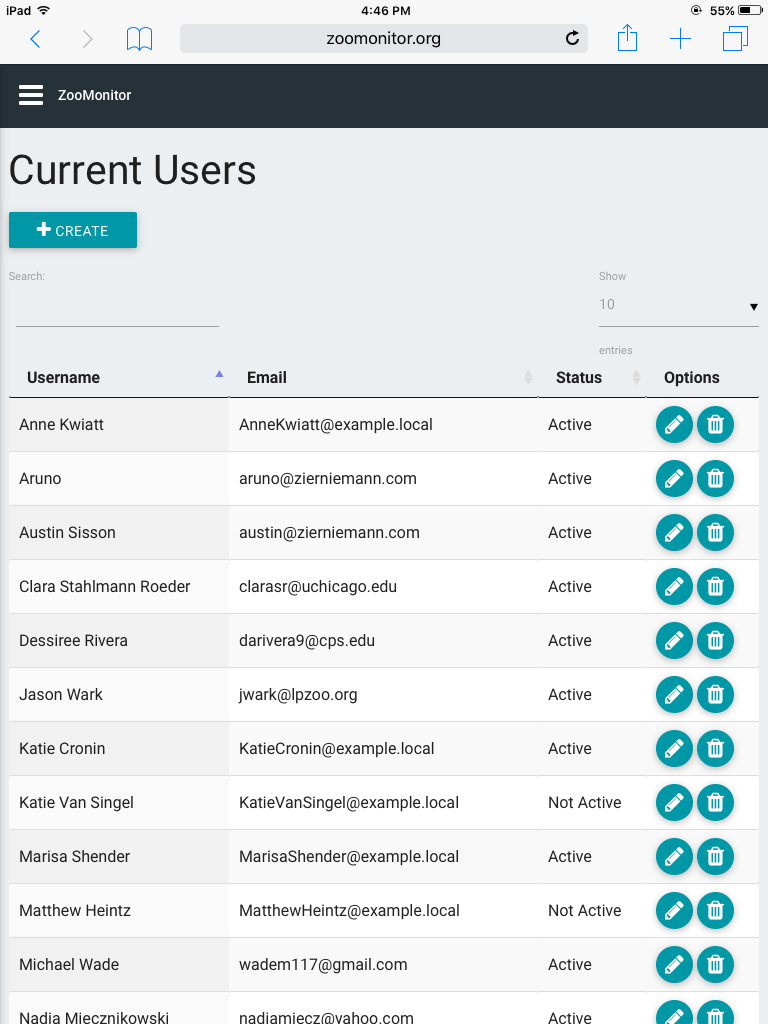
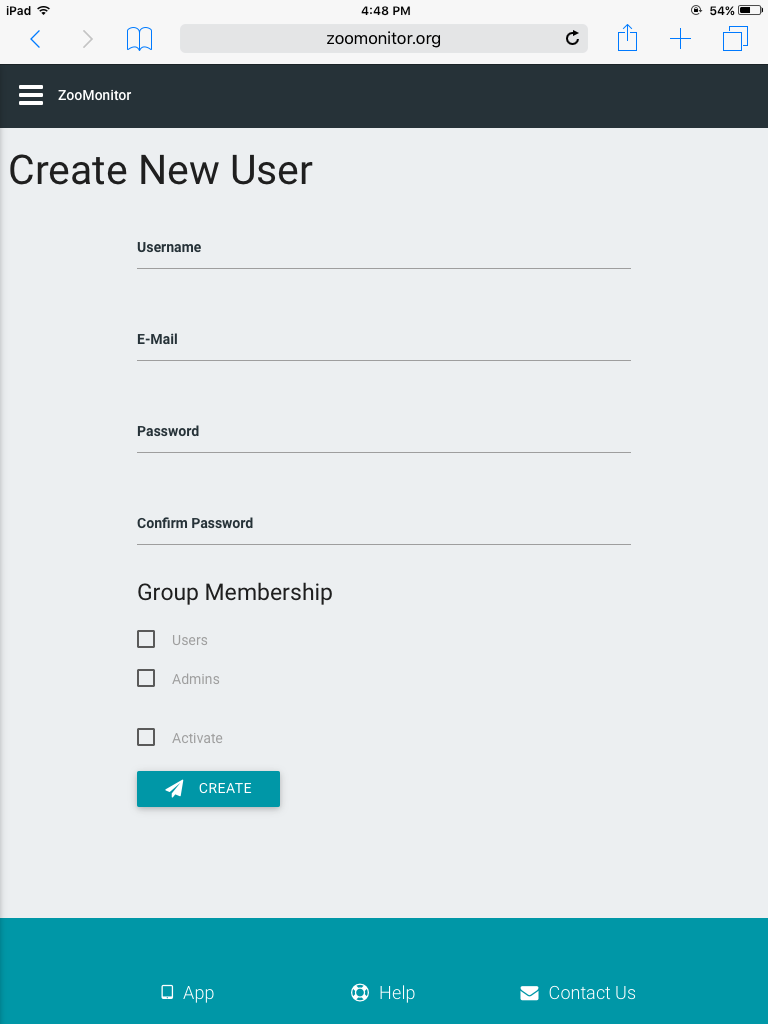
Create additional Admin Users to provide access to ZooMonitor Admin for others.
Add Observers
To allow someone to sign into the app and record data, you will need to add them as an Observer. Under the Configure System options on the dashboard, select Observers. To add a new Observer, select Create. Specify the observer’s name and make sure the Activate check box is selected (uncheck this box to deactivate an Observer from ZooMonitor and prevent access to the App).
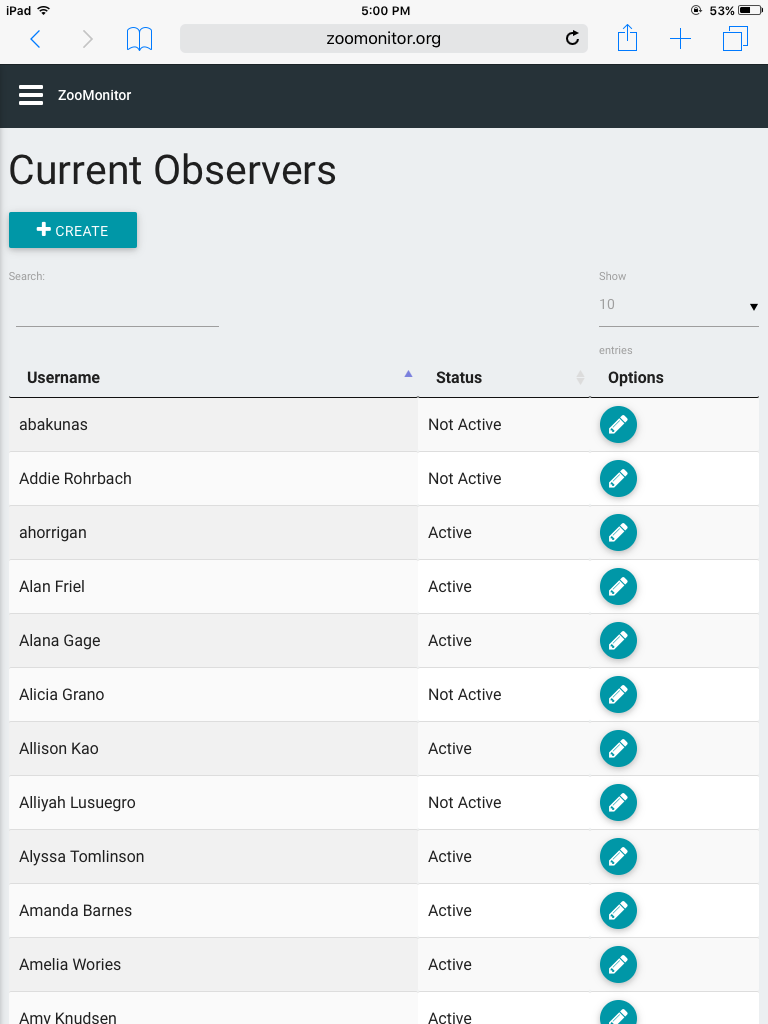

Create additional Observers to provide access to the App and allow them to record data.
Add Species
To add a new species you’ll be monitoring, select Species under the Configure System options. Select Create and specify the species name, making sure the Active check box is selected.
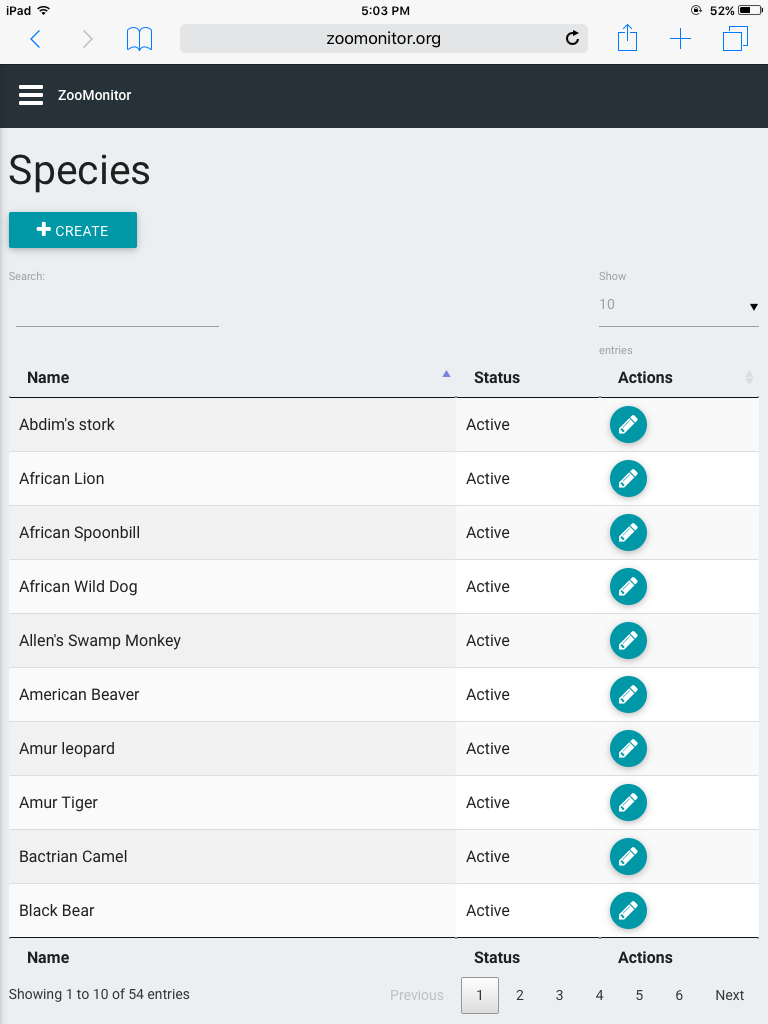
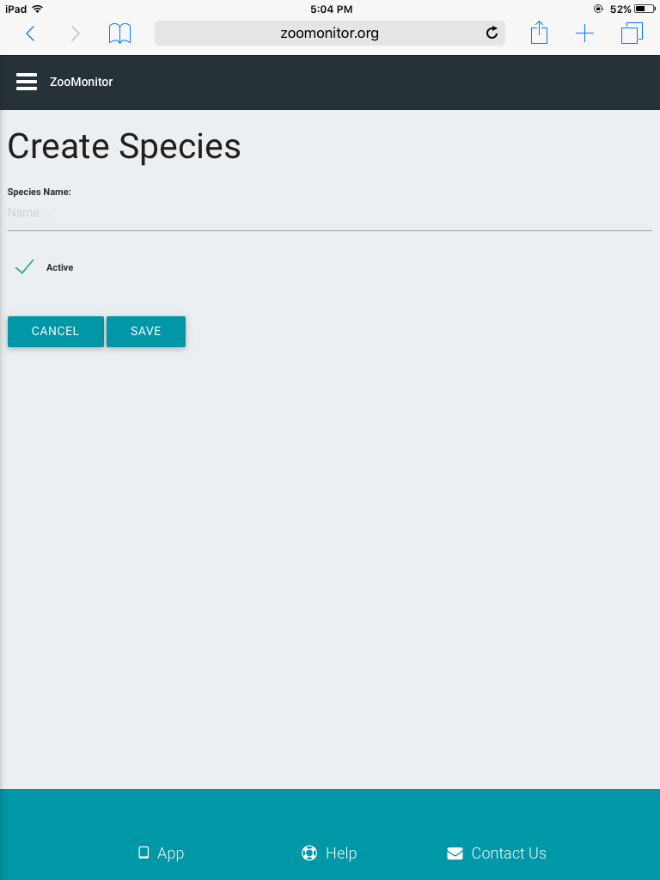
Add new species to your ZooMonitor configuration to be able to include them when creating projects.
Add Animals
After adding an animal’s species, you can add your focal animals that you’ll be monitoring by selecting Animals under the Configure System options on the dashboard. Next, click Create and specify the Animal Name and Species fields. You can also optionally provide the Sex and text Description of the animal, which will allow this information to be visible when collecting data. Make sure the Active check box is selected (uncheck this box to deactivate an animal and prevent them from appearing in projects).
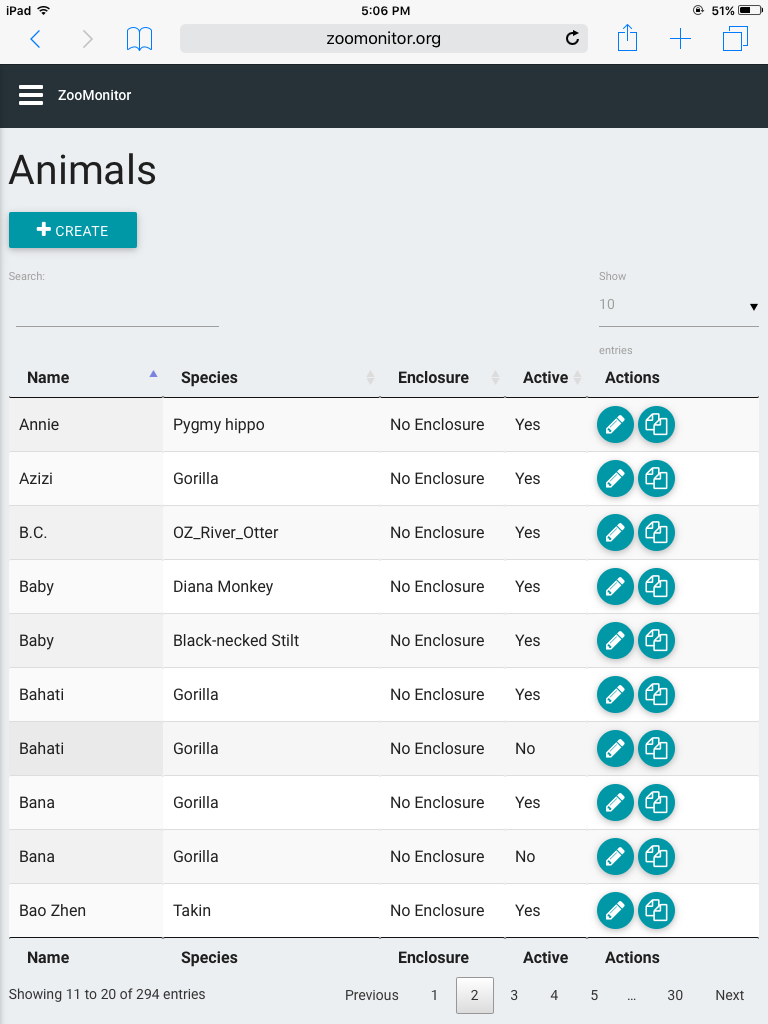
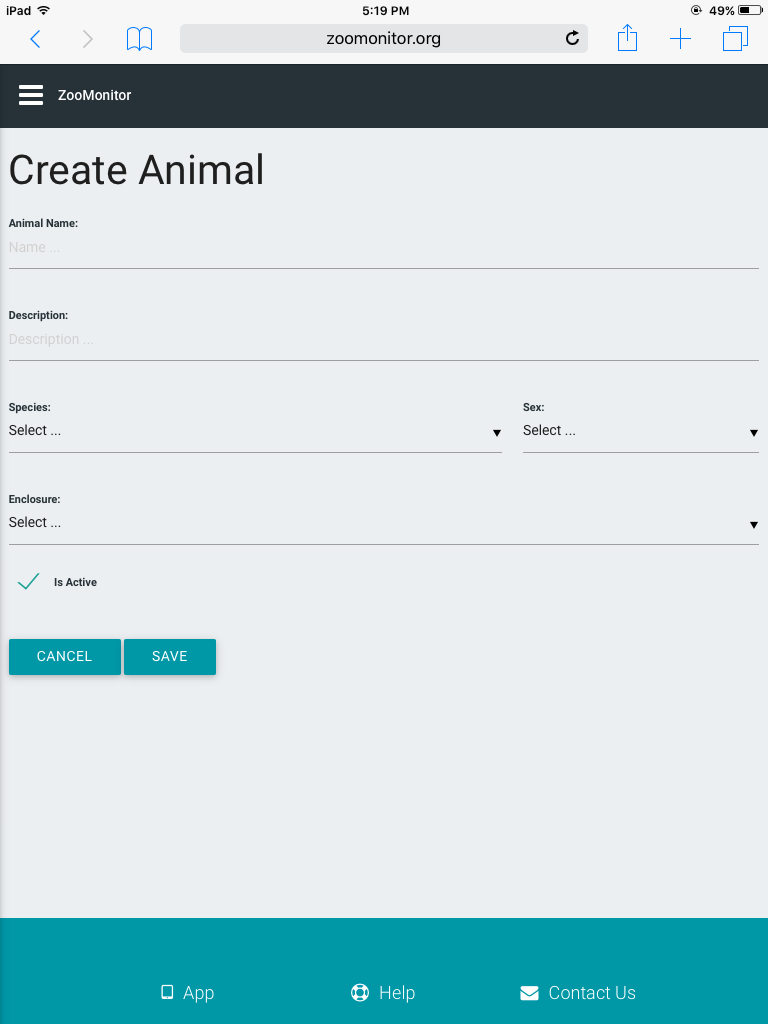
Add your focal animals to your configuration so you can specify them when creating new projects.