Types of Users
In ZooMonitor, there are two types of users: Observers and Admin Users. Observers can access the App and record data on your projects but do not have access to your Admin area. Admin Users, on the other hand, can access your Admin area to create projects, generate reports, export data, and more.
Adding an Observer
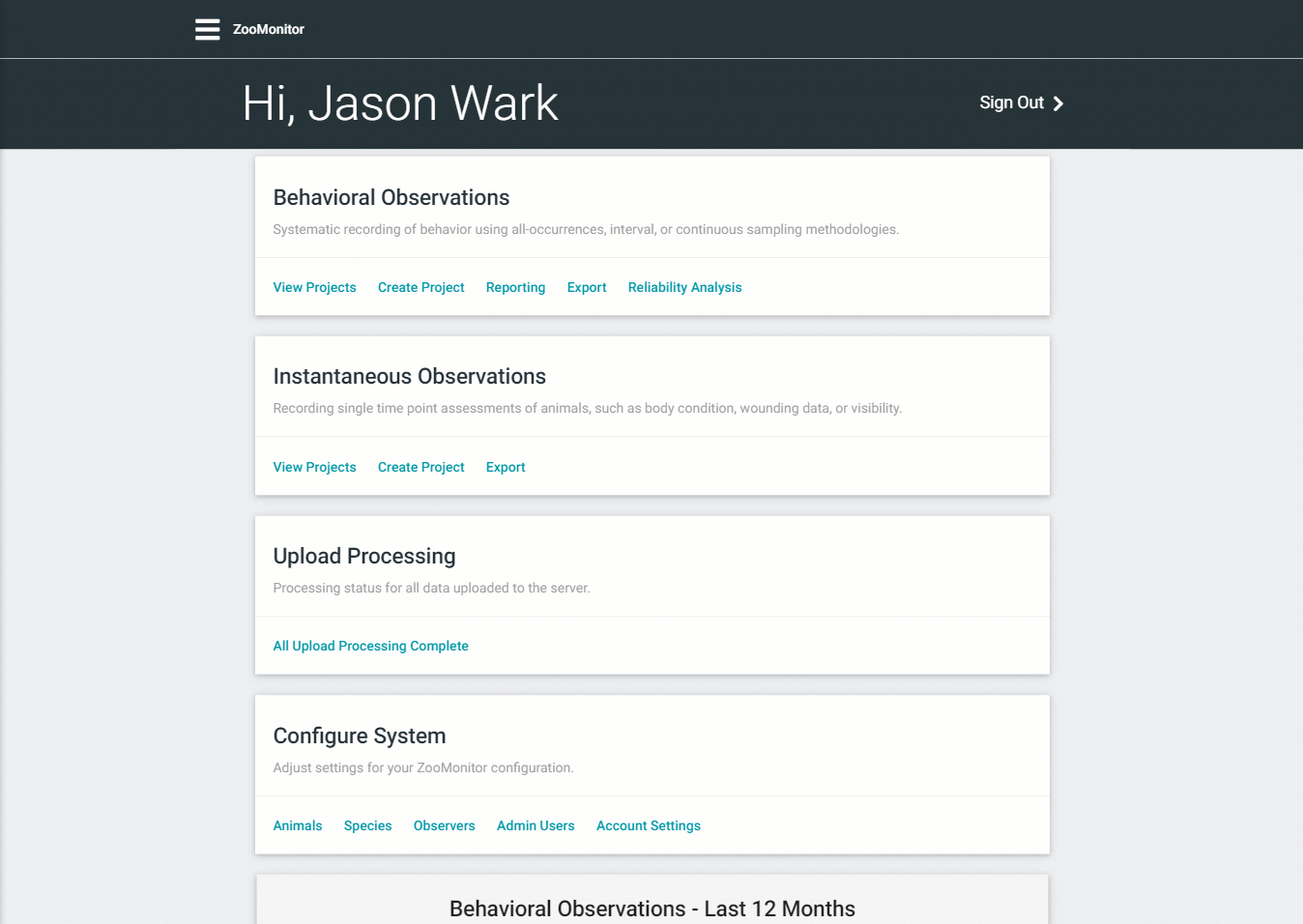
To create an Observer profile, you'll need to go to the Configuration seciton of your Admin area.
- Click Observers in the Configuration section.
- Click the Create button to start adding a new Observer.
- Enter their name and make sure the Active box is checked, then click Save.
To have this Observer appear in the sign in menu of your App, you'll need to navigate back to the App and download updates:
- From the navigation menu, click Return to App.
- Select any name available to sign into the App.
- Click Sync Project Updates.
- Click Download Project Updates.
You should now be able to sign out of the App and sign back in as the new Observer.
Adding an Admin User
To create an Admin User, you'll need to go to the Configuration section of your Admin area.
- Click Admin Users in the Configuration section of Admin.
- Click the Create button to start adding a new Admin User.
- Enter their name, email address, and create a password for them, then click Create.
Unlike Observers, you do not need to sync these changes to the App.
Deactivating Users
As the people and animals change at your organization, you’ll need to update this information in ZooMonitor. Given that much of the data you record in ZooMonitor is linked to your users and animals, you can deactivate any profile you’d like to remove from your account but you can not fully deleting these profiles as this could corrupt your dataset. When you deactivate a profile, your account will still have all of their data, but these profiles will be hidden from the App so you can keep your account organized.
To deactivate a user, click the pencil icon next to their name in the Observer or Admin User page. Then uncheck the Active checkbox and click Save.